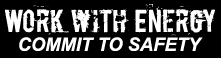|
|||||||
 |
Commit to Safety Career Opportunities Career Profile Career Alert Help What to Expect in an interview Fraudulent Recruitment Attention, please read |

Searching for Career Opportunities How to use our career opportunities site: There are several ways to go about a career search on our career opportunities site. You can search by keyword and you can use any combination of the drop-down menu filters. *Please note: the content on the career opportunities site is live and is updated in real-time. New positions will appear at the top of the list as they become available. Positions that are no longer available are removed immediately. You can be confident that if the position is posted on our website then it is an active opportunity. Using the filters.You will notice several drop-down menus on the career opportunities site. Each of these will filter the positions according to criteria such as:
You can use these filters one at a time or you can use multiple filters at once. It is important to note that if you use more than one filter at a time, your results will be reduced. To use the filters, drop down the filter and highlight your selection. When you are ready click 'Search' to conduct your search. You can also combine the use of these filters with the keyword search by making a selection from the drop-down menu filters, and typing in your keyword(s). When you are ready click on 'Search'. Or you can use the keyword search by itself simply by entering the words and clicking on 'Search' when you are ready.
Hints & FAQ's
1. Technical requirements for use of this page:
2. How do I search for specific positions on your site?
3. Can I view only the most recent positions that have been posted?
4. Do I have to fill out a new application for each position I apply to? (Can I save my application?)
5. Should I fill out ALL of my skills in the application form?
6. What do the different "categories" mean?
|
|||||